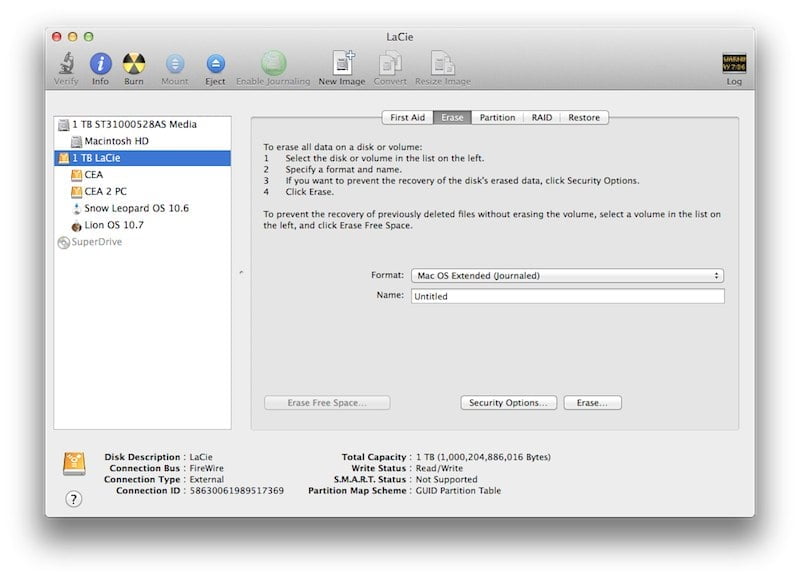Format any external hard drive for your Mac
So you just bought an external hard drive… but it only says “Windows Compatible”.
How do you format it for your Mac?
It’s super easy!
Don’t worry too much what the box says, if you like the type of external hard drive you’ve purchased (e.g. its capacity, brand, shape, portability, connections…), that’s all that matters.
Why, you ask? Because it can easily be formatted for your beloved Mac!
How to format it
1-Plug the external hard drive into your Mac
2-Go to Finder>Applications>Utilities>Disk Utility
3-Open Disk Utility
4-Select the name of your external hard drive (in the screen shot above, it’s “1 TB LaCie”)
5-Click “Erase” among the buttons at the top center
6-For the format, select “Mac OS Extended Journaled”
7-Name it whatever you want
8-Click the “Erase” button on the bottom right
That’s it!
Your external hard drive is now formatted for your Mac.
Should you need this external hard drive to backup your Mac with Time Machine, checkout my blog post about “How to backup your Mac with Time Machine“.
Do you need help formatting your external hard drive? Or setup your Time Machine? Contact me, I’d be happy to help you!