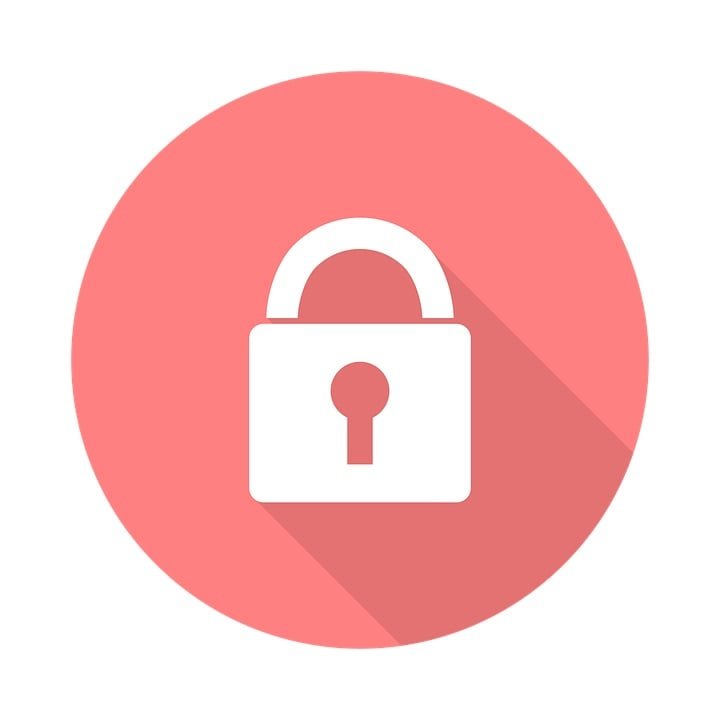Protecting your privacy and your confidential data is paramount nowadays.
Unless you remember to lock your screen on your Mac when stepping away from your desk, you may be leaving it open for praying eyes or worse, having your data stolen.
There is a great option that very few people know about that can have your Mac automatically log out after a certain period of inactivity to increase protection of your data.
How to set the automatic log out feature
- Click the black Apple icon on the menu bar on the top left corner
- Open System Preferences
- Go to “Security & Privacy”
- Click the lock on the bottom left corner to identify yourself and make changes
- Click “Advanced” on the bottom right corner
- Check the box “Log out after ___ minutes of activity” and choose your desired duration
That’s it, if you’ve chosen 10 minutes from example, then your Mac will log out automatically after 10 minutes of inactivity, hence making it more secure as to wake it up again, it will require your password.
Take proper measures to protect your privacy on your Mac today!