Did you know you can make your life easier by showing the name of each of the button icons on the toolbar on your Mail app on Mac?
- Open the Mail app on your Mac
- Click “View” > “Customize Toolbar”
- On the bottom-left corner, click the drop-down menu and select “Icon and Text”
That’s it, you can now see what each button icon does on your toolbar!
While you’re at it, explore the other buttons available to you that may not yet be part of your toolbar and could be useful.
Simply drag and drop them onto your toolbar at the top to have access to them.
One of our favorites is the double button “Small a and big A”.
It allows you to quickly increase the font size of an email so you don’t have to struggle with people sending you their email with a font size of 9 points!
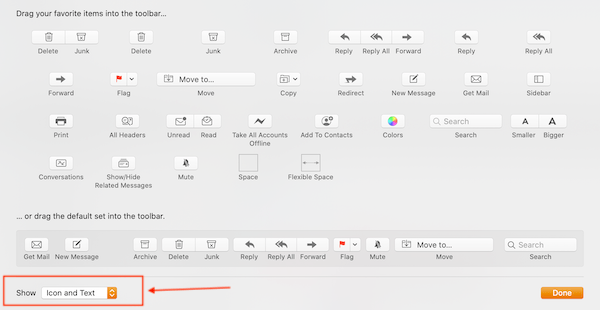





When looking at a message and clicking customize toolbar, there is no option to show icon and text. There is that choice when looking at mail home screen.
Hi Lynda,
Thank you for your comment.
When you click View > Customize Toolbar in Mail on Mac, that dropdown button that allows you to choose icon and text should be on the bottom left corner. Either way, if you found another way to access it, that’s great as the goal is to show both icons and text for a better experience.
Thank you,
However if you open an email from apple amil and try to add the names of the icons to the toolbar, the option is not available for emails. This appears to be the same for the toolbar icons in Safari.
Hi Shaughn,
Thank you for your comment. You’re right, that’s what Lynda and Sam have discovered (see above conversation) so to activate this option, you would need to be in the main home page of the Mail application, not double-clicking/viewing a specific email or it won’t show.
Thank you and keep the conversation going, feel free to add other comments/suggestions!
I was able to get the Icon and Text working just fine but, like people already noted if you have opened a message to read it or new one to end, there is no way to get text under the icon == that would be great for accessibility AND educating people new to Mac == my husband just tried to send a message he had written and didn’t know what the icons meant.
Thanks Victoria for your message. You’re right, it would be a great feature to have. You can provide your feedback directly to Apple here: https://www.apple.com/feedback/.
The more people provide feedback, the more Apple can notice when a feature would be great to implement on their products.
Thank you,