Were you a fan of your Dashboard widgets on Mac? Sad to lose them after upgrading to macOS Catalina?
You’re not alone…
Apple has decided to get rid of the Dashboard so cherished by some of us around the world but we found alternative solutions that made the trick for us.
See, we were using “Hot Corners” to show the Dashboard with a swift move a the magic mouse to the top left corner of our Mac.
This allowed many carefully arranged widgets to provide valuable info like time in different time zones for our team members & clients, weather forecasts in many cities we travel to on a regular basis, unit converters and more.
But after macOS Catalina, Dashboard disappeared to our dismay!
We then started a hunt for alternatives and we found one that may work for you too.
We started to use to the “Notification Center” by going to the black Apple on the Menu bar on the top left corner > System Preferences > Mission Control > click the “Hot Corners” button at the bottom then selected “Notification Center” as the top left hot corner.
That’s where you can find what’s going on in your world today.
You can edit widgets by clicking the button at the bottom of the “Notification Center” and choose among the ones available.
Then, we proceeded to find replacements for weather & unit converters widgets on the App Store.
We found the “Euler’s Unit Converter” app that comes with a widget, we used the “Weather” widget directly into the “Today’s view” for weather forecast, the “Hour – World Clock” widget in the App Store for time in different places in the world and added more like the built-in “Calendar” widget.
These don’t necessarily appear on the “Notification Center” but they’ve got their own widgets on the Menu bar so between them and the “Notification Center”, we now have access to the info we need quickly and easily.
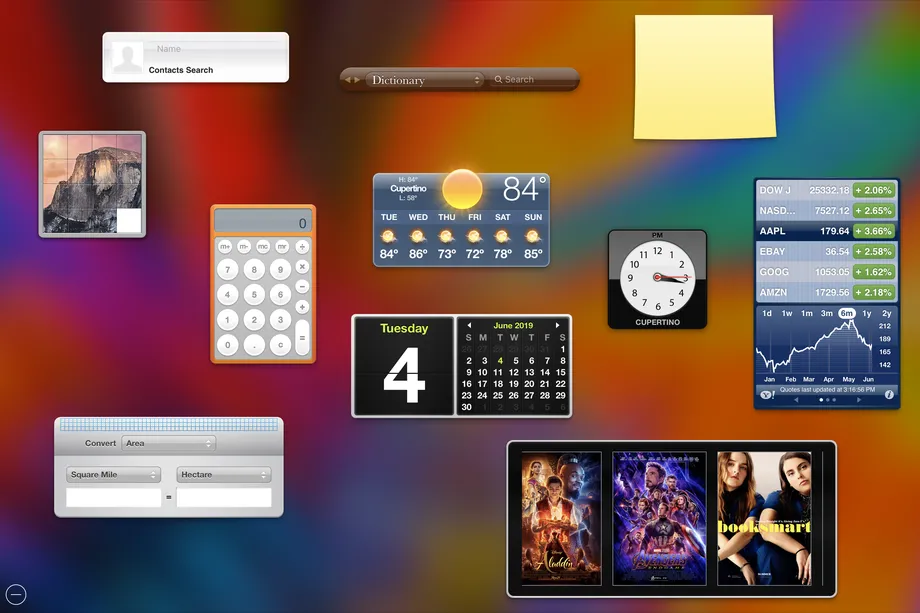





Very useful! Huge thanks!
We’re glad you found our solution useful Leon!
Let us know if you have any other comments or questions.
Thanks!
i actually just upgrade to Mojave 2 weeks ago. Had been on El Cap still since what was it 2015/2016 Just read they took it completely out Catalina now. What a horrible decision. You notifications is some sort of backup. Buts it to tedious compared to dashboard. Dashboard was 1 button press and its there. No other solution i have found is that fast. Also the build in calculation has major error when you do 10 +50%=10.5 that’s not correct!!
Hi Rombout, thank you for your comment. Regarding the “one button press” to access the old “Dashboard” this is why we’ve suggested to setup “Hot Corners” in the article, it yields the same results, we throw our mouse pointer to the top-left corner of our Mac and it reveals our Notification centre where we get everything we had on the “Dashboard” before. Now that we’ve used it for a while, we find it faster and easier than “Dashboard” as it doesn’t take us away to another screen, it only reveals that sidebar on the right then it goes away. Perhaps you could give a try to this Hot Corner option? Let us know! 🙂
It doesn’t include weight, which is what I needed.
Hi KLDAVIS,
Thank you for your comment.
We’ve checked and the plugin shows weight under the “Mass” dropdown menu.
Usually “weight” is not exactly the same thing as “mass” but it seems like you would be able to use the weight conversions there.
Thank you,
I’m still on Mojave OS and using Dashborad and Widgets. 2 days ago the STOCKS widget by Yahoo stopped updating with msg “No response from server”. My 5 other widgets are working OK, World Clock, Calendar, Calc, Stickies, Converter.
I’ve just learned from this thread (and others) that if I upgrade to Catalina, I lose Dashboard and all widgets. I suspect that I may be one of the last users of the Yahoo-based Stocks so Yahoo has taken down the server. 🙁
Can anyone suggest a replacement for Stocks (that is not browser based) ?
Thanks for the quick reponse.
In trying to use Notifications (in Mojave), while it started to appear to be what I could use, I found that it uses a built-in app called “Stocks” as its source for stock symbols. I did not know all this time that this app existed on my Mini. 🙂
Turns out Stocks itself will work better for me than Notifications. Oddly, they are both supported and fed by Yahoo Finance !!!!!
So, for now at least, I’m good with this setup
Thanks again
Hi Grampy,
Thanks for your contribution!
Chances are that the Yahoo Stock widget has been deprecated now, it’s probably not an issue on your side.
If you wish to follow our suggestion to use the “Notification Centre” to replace the “Dashboard”, you will find a new “Stock” widget. You can add more widgets by clicking “edit” at the bottom of the “Notification Centre”. It will therefore appear there any time you need it. And if you setup hot corners like us, then a quick throw of your mouse pointer to a corner of your screen will reveal this “Notification Centre” and provide you with a quick view of your Stocks.
Would you like to give it a try and let us know?
If someone else would like to provide a different suggestion, feel free to contribute in the comments!
I am legally blind and it was so easy for me to press f12 to turn on Dashboard on and off. My extended family live in all parts of the world, and I had clocks in place for all of them.. I loved it, and I’m so sorry that I upgraded to Catalina. I had the calendar, day, time, dictionary, calculator, map, all come up at the same time. I’m just sick about my mistake..
Hi Johnnie,
We’re sorry to hear that Apple’s decision to remove the Dashboard has affected you deeply.
We found a possible solution for you:
1-Setup the Notification Center with new World Clocks as per our suggestion
2-Go to System Preferences > Keyboard > Keyboard tab > check the box “Use F1, F2, etc. keys as standard function keys”
3-Go to the Shortcuts tab (still within “Keyboard”) > Mission Control (on the sidebar on the left) > check the box “Show Notification Center” then press the “fn” key then “F12”.
This will bring you back to what you had before, meaning when you’ll press the F12 key, the Notification Center will appear and if you’ve followed our recommendations above-mentioned with World Clocks, you’ll be setup like before!
Let us know if this solution works for you.
Thanks,
The thing that kills me most about this is the apparent lack of an alternative for Safari web clips. I have my dashboard set up to display an array of snippets from various realtime data sites that right now are all visible at the push of a key. I don’t think there’s a way to get that into the notification center.
I do seem to remember some sort of menu bar app that would let you snip and display a piece of a website, but that was years ago. Any idea if such a thing still exists? (If so, I haven’t been able to find it.)
Hi Walt,
Thank you for your comment. If you’re trying to clip a portion of a website to save, then Evernote can do that with their “Web Clipper”.
Otherwise, we found an app that might help you do what you’re looking for: https://apps.apple.com/ca/app/54book-clip-webs-into-one-page/id1194981212?mt=12
It seems to help you clip live portion of different websites to put them together in one page that you can keep up on your Mac to visit and refresh anytime.
Let us know if it works!
If anyone else on this thread has an alternative, feel free to share!
Evernote’s great for saving static versions of websites for later reference, but here I’m talking about displaying frequently updated “live” graphs and tables. With Dashboard, you can browse to a website in Safari, go to “File > Open in Dashboard…” and basically “snip” a portion of the displayed website to convert it into a custom Dashboard widget. It then shows up where you put it in Dashboard, with the contents refreshed every time you open Dashboard. Very handy for many monitoring uses, though mine is primarily to display minute-by-minute weather station data from a couple of sources.
I think I may have found the workaround I was thinking of, though. This LifeHacker page discusses it: https://lifehacker.com/how-to-turn-any-web-site-into-a-menu-bar-app-1484470810
Basically you use an app called Fluid to create a custom container app for a website of interest and then “pin” it to the menu bar for easy access. Not quite as elegant and handy as the Dashboard approach, but it’s much better than nothing! Differences from the Dashboard approach:
1) It shows the whole webpage (instead of just the piece you want), so if the portion of interest isn’t at the top, you’ll need to do some scrolling each time. You can resize each as needed, though, so at least you can focus it in a bit.
2) You’ll need one menu app for each item (if you have multiple clips in Dashboard).
3) Likewise, you’ll need to choose individual keyboard shortcuts for each item if you want to toggle them that way instead of clicking on their menu bar icons.
Bottom line: for anyone wanting to duplicate the Safari web clips functionality sans-Dashboard, a $5 investment in a license of Fluid is probably the closest you’ll get.
Great suggestions Walt, thank so much for sharing your solutions with our community!
Keep them coming, if anyone else has another workaround, feel free to share!
had a lot of important info on sticky notes in my dashboard… pretty devastated i didn’t get a warning! guess there’s nothing i can do to get that info back?
Hi O,
We’re sorry that you may have lost the important information located on your sticky notes.
The only solution we can think of would be to use your Time Machine backup to restore your Mac to a few days before you upgraded to macOS Catalina (you do backup your Mac through Time Machine, right?).
This should restore the previous OS (Operating System) and bring your sticky notes back. You could then make a copy of them onto “Evernote” a great notes/reminders solution we use with great success. Once done, you would be safe to upgrade again to macOS Catalina, using a much better cloud solution for your notes.
Let us know if it helps!
If anyone else would like to contribute and share other suggestions/solutions, feel free to leave a comment here!
Thank you,
Might be even easier to use top right hand hot corner since that is where the notification panel appears?
Hi Geoff,
That’s a good point, at least it would make it more consistent.
Thank you for your suggestion!
This was helpful. However, I am looking for a replacement for “Stickies,” which I used to keep helpful information on, and didn’t need to add into iCal. The Notes application doesn’t do enough of what Stickies did, as far as provide a view of multiple notes in one place. That was the part of Dashboard I used the most, and would really like a replacement for it. This was helpful though; thank you.
Hi CJG,
Doing a quick search on the App Store on our Mac yielded an interesting new “Stickies” app named “Simple Antnotes” that looks very promising if you really liked the old “Stickies”. Check it out here: https://apps.apple.com/ca/app/simple-antnotes/id846599902?mt=12
Let us know if this helps!
It’s funny. Both my MacBook Air and my desktop have been updated with Catalina (SEPTEMBER 2020). I kept fooling around my laptop and all of a sudden, the dashboard option reappear. So I now use it as a hot corner as I have done before. Unfortunately, I can’t seem to get it to work on my desktop. Crazy.
Hi Sir,
Thank you for your comment, this is funny indeed! Not sure if the Dashboard option will remain as it may be a temporary glitch until your next OS update but in the meantime, enjoy!
Thank you so much! I’ve been using High Sierra. My hard drive failed and I took the opportunity to upgrade to Catalina. It’s been so long since my weather widgets actually worked. It’s lovely to have that function back. Thanks for the tip!
Glad to know this post was helpful Dave!
How do I find my dictionary that was just a click in Dashboard? F12, BAM. No problem. Now, WTF?
Please stop fixing things that aren’t broken.
Hi Benoist,
Thank you for your question. You can actually go to System Preferences > Keyboard > Shortcuts > select “Services” in the left sidebar > select “Look Up in Dictionary” and “add shortcut”. You can define any shortcut that is not yet in use. For example, we have tested it using Command-Option-Z on a random word and it opened the Dictionary looking it up.
Let us know if it helps!
If anyone else has another suggestion, feel free to contribute!
Thank you,
Happy I got it ‘back’…. it’s just too much useful info at a glance.. great stuff
We’re happy you found this info useful Rick!
Anyone know if I can find an app to replace the solitaire widget from Gandreas Software currently on my dashboard? They had a particular game called “Fan” which I found extremely soothing to play and will miss it dreadfully!
Hi Jenny,
Thank you for your question. We’ve looked and we can’t seem to find an answer to your question related to this game from Gandreas Software.
If someone else can help Jenny, feel free to contribute in the comments!
Thank you,
Hi Aurelien,
I upgraded right away from Mojave to Catelina to Big Sur. Then I noticed that the Dashboard, where I used this SecretNotePadPlus widget to keep some passwords etc. Now of course this is all gone, but I still have the SecretNotePadPlus.wdgt pack on my disk. And I understand that this widget stored all the info in the Keychain.
Is there a way how I can run the SecretNotePadPlus widget in Big Sur and recover the data ?
I tried to restore from a week before I upgraded, but I have no success: time machine shows me the User, boot, Developer, User Guides, Library, Programs and System directories, but once I select e.g. Library + System + Programs it tells me that it can’t replace these as they are used by MacOS …?
Hi Toni,
Thank you for your questions.
We believe that the Secret Note Pad Plus widget is so old that it would be very difficult to run it or recover its data on macOS Big Sur.
In terms of storing passwords securely, may we suggest instead one of the top 3 password vaults?
Here they are:
Dashlane
One Password
LastPass
Any of these will greatly enhance your security online and certainly make your life easier.
If anyone else has another suggestion, feel free to help Toni!
Thanks for this but you don’t mention how you add the widget to the Notification Centre.. ?.. Just more frustration after the frustration of the whole Catalina update.. Apple have lost the plot – the products get worse and I’m done.. getting out..
Thanks for your comment Adam.
We’ve updated the post to reflect the fact that the “Notification Center” allows you to select widgets that Apple provides, you can’t really add your own 3rd party widgets there. However, the widgets we’ve recommended are usually accessible from the Menu bar and/or a keyboard shortcut so between the “Notification Center” and these 3rd party ones, we find we now have access to what matters to us.
If anyone else would like to offer a different suggestion to Adam, feel free to contribute!
What sux about using the notification center instead of dashboard is you can’t rearrange it across the screen anymore. It just shows as a long stack down the right hand side that you have to scroll down thru. And it’s not as customizable as dashboard was. We need to start bugging Apple to bring the dashboard back because it was exceedingly useful and you could personalize to your own needs.
Hi Sam,
We feel you. Like everything, Apple devices and features evolve over time and there’s probably a good reason why they’re keeping it on the right hand side. It actually works well as it allows you to still see the rest of your screen while quickly checking your widgets.
We understand everyone has different preferences. At the same time, we sincerely don’t think Apple will revert it to this old version, it’s bound to remain that way and evolve even further in the future.