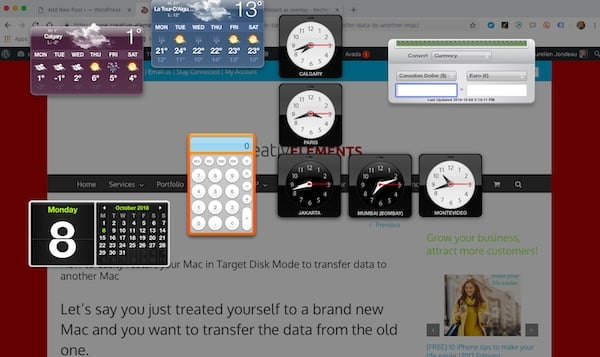Dashboard is a set of tools on your Mac that can make you life easier by having access to relevant information at your fingertips.
There is a plethora of widgets available such as time in different cities, calculator, weather, stocks, unit converter, dictionary and more.
When time comes to find out what time it is where your team members are located around the globe, the value of different currencies or what the weather is like at your destination tomorrow, the Dashboard comes in handy.
There are 2 main ways to access it:
- As a Space: Your Dashboard becomes a Space you can access through Mission Control (three fingers up on your trackpad or three fingers swipe from right to left when you’re already on the main desktop)
- As an Overlay: Your Dashboard will appear as an overlay on top of your current screen for quicker and easier access. You can even assign its activation through a Hot Corner by going to System Preferences > Mission Control > Hot Corners.
How to activate the Dashboard:
- Go to the black Apple on the top left corner on your Mac
- Select System Preferences > Mission Control
- Select between “Off”, “as a Space” or “as an Overlay”
You can also edit the widgets available by using the + and – on the bottom left corner of your Dashboard.