Slack has become a collaboration tool we can’t work without at Creative Elements Consulting, it’s so well designed, it saves us a lot of resources!
But how many times were you writing a message and wanted to structure it better by going to the next line but pressing “Enter” or “Return” simply sent it?
Frustrating eh?
Guess what, there’s a simple solution!
When you want to format your message a bit better and add a few more lines of text to enhance a bullet point list of any kind of detailed info, simply hold SHIFT and press RETURN on Mac or ENTER on PC.
That’s it!
You can now format your Slack messages better without sending just a big block of text your collaborators have to decipher.
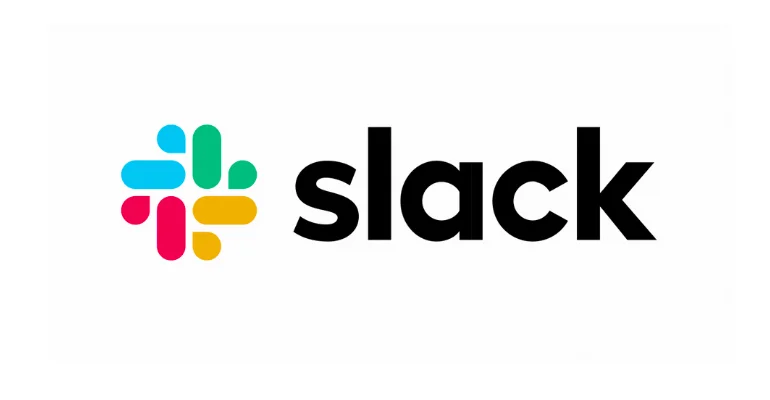
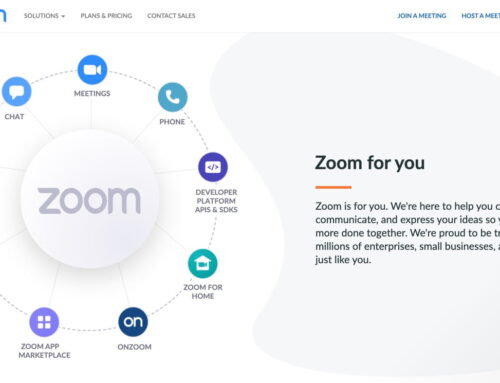

It is poor design for Slack to make “Enter” send a message by default. In a normal text editor, Enter starts a new line.
Fortunately there is a fix. Go to your User icon in the upper right -> Preferences -> Input options -> When writing a message, press Enter to… change this to *Start a new line (use Ctrl-Enter to send).
Thanks Eric for your contribution! You’re right, Slack should have made it by default to use “Enter” to go to the next line.
What’s great about the keyboard shortcut we’ve shared, is that it complements what you’ve suggested. Once you change it in the settings, instead of always having to click the “send” button, using the keyboard shortcut we’ve mentioned seems to be faster at sending for those who are busy!
Thanks again Eric and if anyone else has any other suggestions/ideas related to Slack, feel free to share!
What about on the slack mobile app?
Hi Maureen,
On the Slack app, you can tap “return” on your smartphone keyboard to go to the next line then tap the arrow icon on the right to send the message when you’re ready.
Thank you,