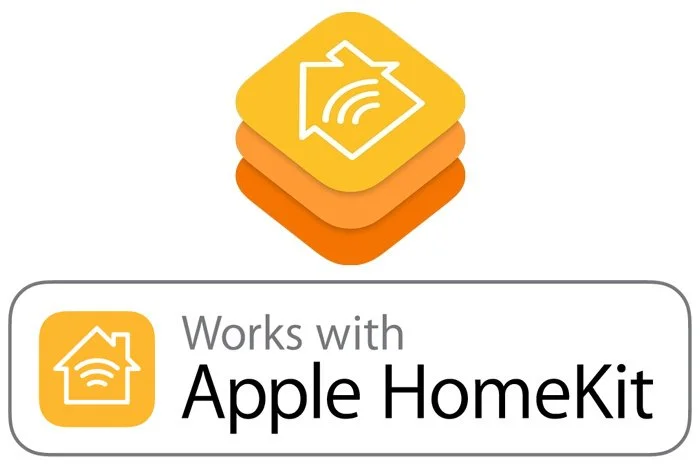Your Apple TV can be used as a hub for all your smart home gadgets that work with Homekit
This is a great solution to manage everything remotely through your iPhone, iPad and Apple Watch.
Although it tends to work really well most of the time, you may encounter some connectivity issues.
Here are the two most commons issues that can happen with your Apple TV and your iPhone related to Homekit (and their solutions):
1-Your Apple TV is no longer showing the “Home” menu item in the settings.
If this happens, you have no way of checking if your Apple TV is still behaving as a hub and if it’s connected to your home.
To fix this, try to reset the Apple TV then set it again either manually or with your iPhone nearby.
Signing out of your main iCloud account and signing back in should do the trick too.
This should bring back the menu item “Home” within Settings > Accounts > iCloud.
2-Your Apple TV states your “Home” is “Connected” but your iPhone states “Disconnected”
This can be confusing as they should be able to talk to each other.
Make sure you are on the same wifi network and logged into the same iCloud account for it to work.
Then try to toggle on the Apple TV between “Connected” and “Disconnected” then watch your iPhone react within the “Home” app after tapping the small home icon on the top left corner.
If it reacts, they are talking to each other but that doesn’t mean your iPhone will connect when you set your Apple TV to “connected”.
Try resetting your iPhone then quit all of your active apps (flick them up) then open the Home app again.
This should have forced the iPhone to establish a brand new connection to your wifi, your iCloud account and your Apple TV and you should now see “connected”.
Your last step should be to test all of your accessories around your home to ensure they work and also test them while deactivating your wifi network and being connected to your cellular network only.
This will test your Home app as if you were away from home to ensure you can control your smart home accessories through the Apple TV remotely.