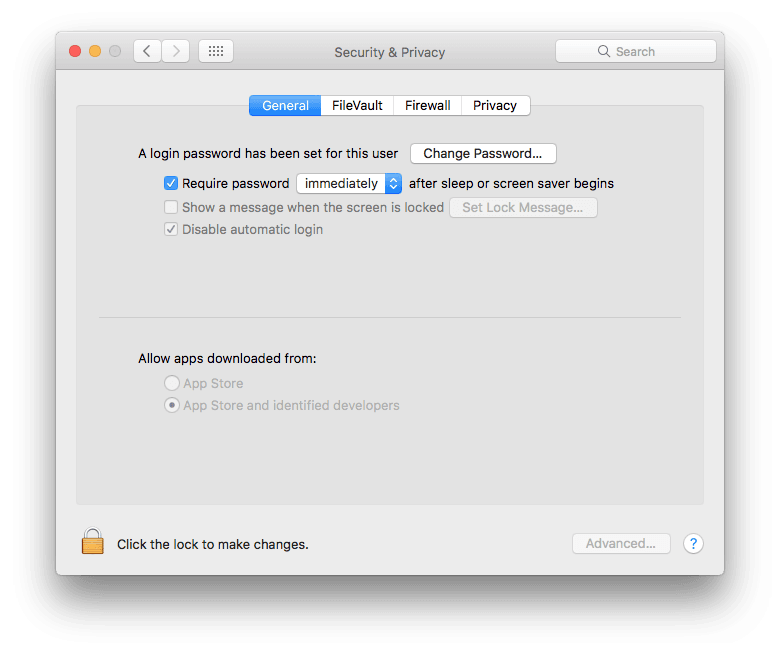Make your Mac more secure
If you’ve purchased a Mac for the family, whether a laptop or desktop, you probably want to ensure your user session is secure in case you need to step out for a moment.
We’ve already talked about easily switching users on a Mac in a previous post but how do you secure your user session without having to shut down your Mac altogether?
It’s simple.
Go to the black Apple on the top left corner of your Mac, select System Preferences > Security & Privacy then check the first box “Require password immediately after sleep or screen saver begins”.
This way, if you’re on an iMac, you can simply put your computer to sleep by clicking the black apple then “sleep” or you can gently close the lid of your Macbook and the next time you wake it up or open the lid, it will ask for your password.
You will get back to the screen exactly the way you left it.
So the next time you need to step out, make sure you put your iMac to sleep or close the lid on your laptop, you’ll make it more secure as to get back into it, only your password will work.