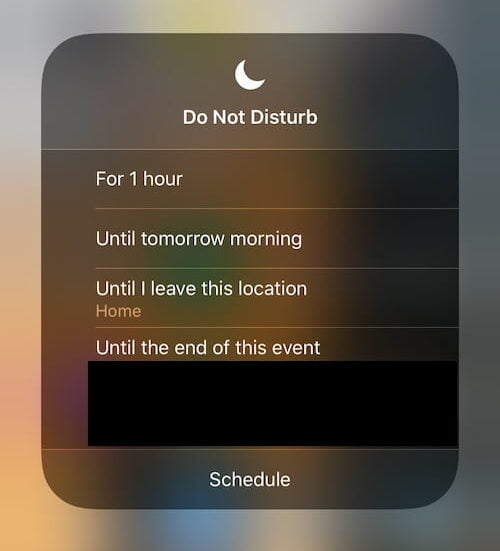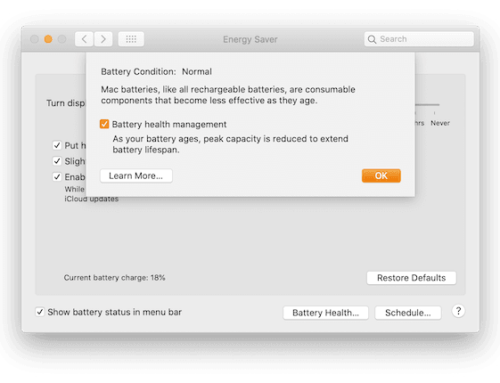You probably already know about the “Do Not Disturb” mode on iPhone but did you know you can specify only until the end of your upcoming Calendar event?
This feature allows you to set it in accordance with a specific event, in this case, the upcoming one which can be something you’re doing that requires no distractions or a meeting or anything else that matters to you.
While you can access the “Do Not Disturb” mode on the iPhone by going to Settings > Do Not Disturb and turn it ON, there’s a much easier, faster and better way to use it:
- Use your finger to pull down from the top-right corner of your iPhone to reveal the “Control Centre”
- Tap and hold (holding is the key here) on the “Do Not Disturb” icon (looks like a moon)
- You’ll be prompted with 4 options, “For 1 hour”, “Until tomorrow morning”, “Until I leave this location” (you’ll see the location where you are at this point in time) and “Until the end of this event” (it will show your upcoming Calendar event underneath)
- Choose your preferred option but the one that is the subject of this article is the last one, which will enable you to forget about it as it disables itself at the end of your event