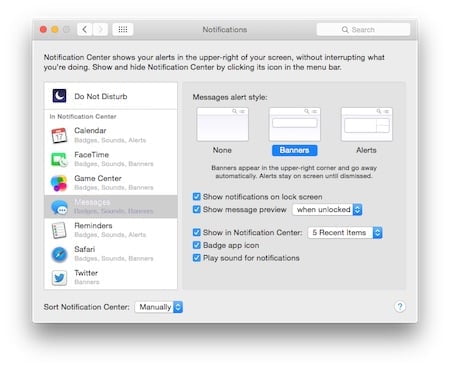Sometimes you just want these text messages to remain on your iPhone only and not pop-up on your Mac
How to stop receiving these notifications?
It’s very easy!
- Go to the black Apple on the top left corner of your Mac then choose “System Preferences”
- Go to “Notifications”
- You’ll notice that some apps are under the heading “In notification center” in the sidebar on the left.
- Find the app “Messages” and click on it
- For “alerts”, select “none”, then uncheck all boxes
- That’s it, you now won’t see any notifications about your text messages on your Mac anymore (you can always revert this operation at anytime)!
Suggestions? Ideas? Share your comments below!