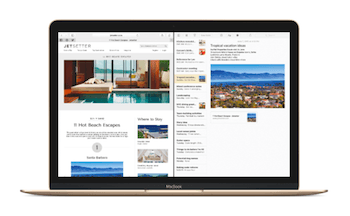Since OSX El Capitan, you can easily put 2 apps side by side without fiddling with corners and edges
Since OSX El Capitan, you can easily put 2 apps side by side without fiddling with corners and edges
Simply choose one of the apps you’d like to use a “split view” then click and hold on the green button on the top left corner.
This will prepare this app to be in “split view” mode.
Choose the second app by clicking on its window and tada! they’re now perfectly aligned side-by-side.
You can also use “split view” by using “Mission Control” (F3 or double tap on your Mouse/Trackpad) and choose the second app to drag onto the Space where the first app is ready to be in “split view”.
What we love is the ability to resize the apps by dragging the boundary between them left or right.
This way, if you only want your Reminders to take 1/3 of the screen and the remaining 2/3 by Mail, you can easily adjust them.