 When the wifi network drops in the middle of a presentation, this can save your life
When the wifi network drops in the middle of a presentation, this can save your life
Using the iPhone’s “Personal hotspot”, connect your Apple TV and Mac to continue presenting autonomously
UPDATE: Post updated on Feb 23, 2021 to reflect changes on iOS 14.4 and tvOS 14.4.
One day I was presenting the website’s second design phase to a client when their wifi network suddenly lagged and eventually dropped altogether.
Needless to say, it was a bit frustrating and kind of killed the energy in the room.
Although it was time for a bathroom break for some of the meeting’s participants, it felt annoying to have to fiddle around with their network to recover the web page and continue reviewing the website.
Fortunately, being a big Apple fan, I knew right away that I had a simple yet efficient solution at my fingertips: The iPhone’s Personal Hotspot.
How to connect your Apple TV and Mac to your iPhone’s Personal Hotspot
It’s easy!
- Turn it on on your iPhone in Settings>Personal Hotspot. You can also setup a password if you wish to protect your connection.
- Then, turn on Bluetooth on your iPhone to make it “discoverable”.
- On your Mac, simply go to the wifi icon on the top right of the menu bar and select the name of your iPhone in the list. IMPORTANT: It will help your Mac to better discover your iPhone’s Personal Hotspot if you keep your iPhone open at the “Personal Hotspot page” in settings.
- After a few seconds, it should prompt you for the password if you have set one up. Enter your iPhone’s Personal Hotspot password then it will connect to your iPhone.
- Do the same for your Apple TV by going to Settings>Network>Wifi then choose your iPhone’s name. IMPORTANT: It will help your Apple TV to better discover your iPhone’s Personal Hotspot if you keep your iPhone open at the “Personal Hotspot page” in settings.
- The easiest way to know if you’re connected is to look at the top of your iPhone’s screen, there will be a blue button on the top left corner letting you know that some devices are connected to your iPhone’s Personal Hotspot.
- Your Personal Hotspot should allow up to 5 connections on your iPhone but your carrier may limit this number.
- When both the Apple TV and the Mac are connected through the iPhone, you can go to the Apple icon on the top left corner of your Mac > System Preferences > Displays > click the drop-down menu “Airplay Display” and choose the name of your Apple TV. You can also check the box in the bottom-left corner to “Show mirroring options in the menu bar when available”, which will show the active icons of 2 screens on your menu bar when you stream your Mac to your Apple TV.
- Once these steps are completed, you can confidently continue the presentation without any other concern of losing the wifi connection.
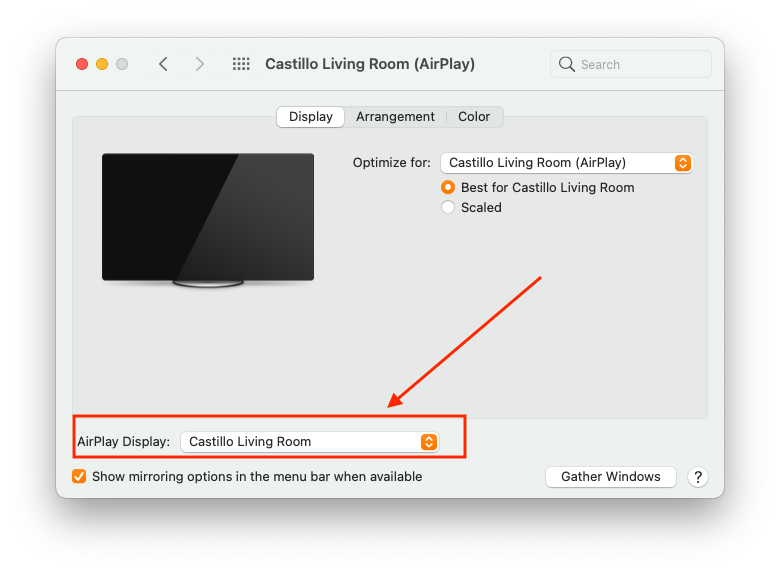
 When the wifi network drops in the middle of a presentation, this can save your life
When the wifi network drops in the middle of a presentation, this can save your life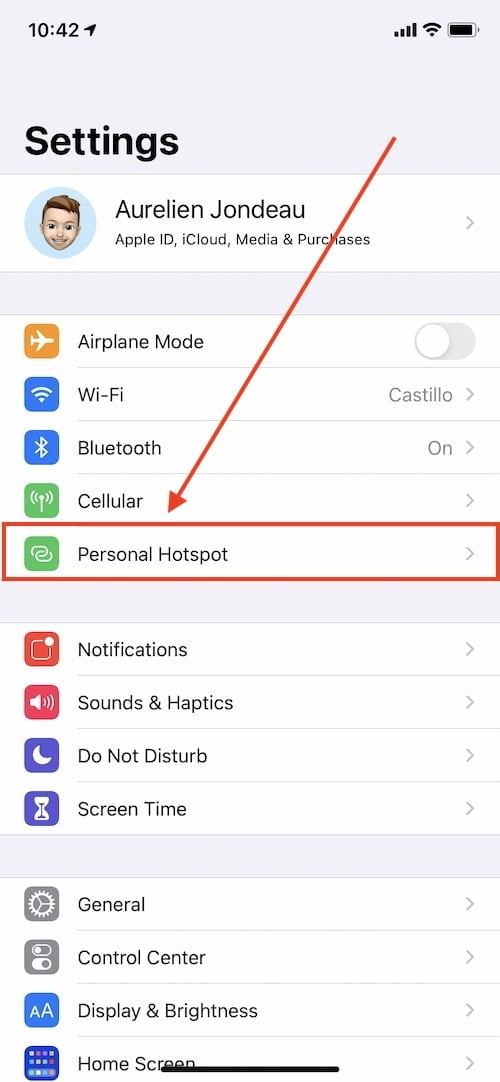
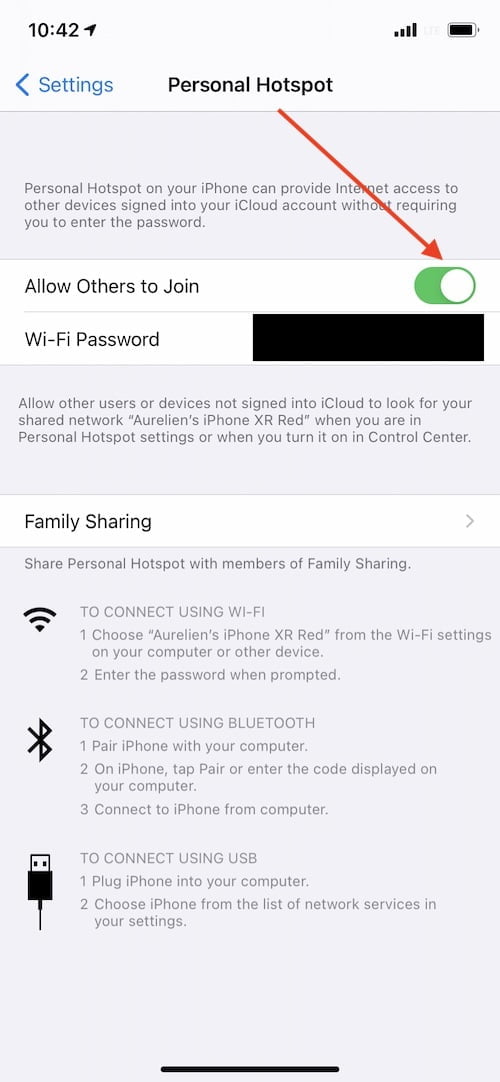
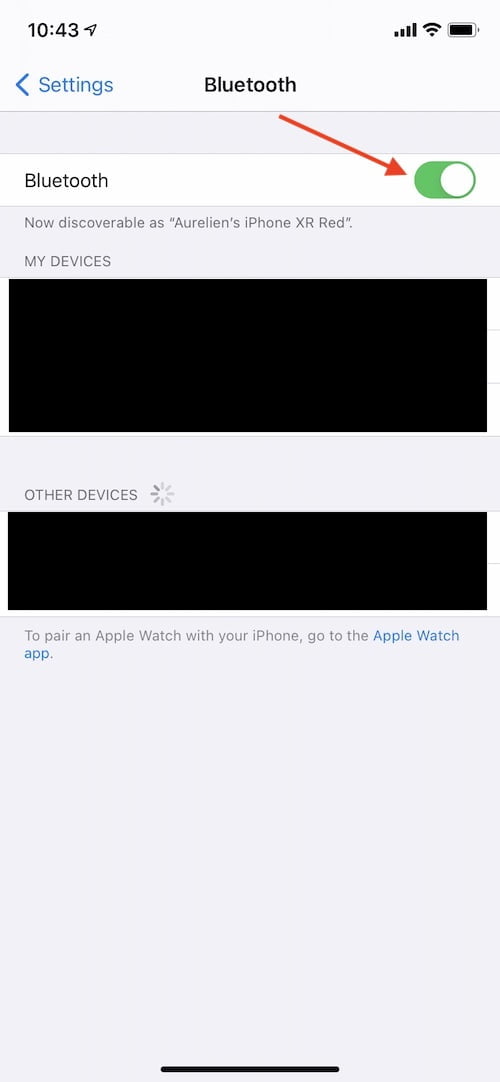
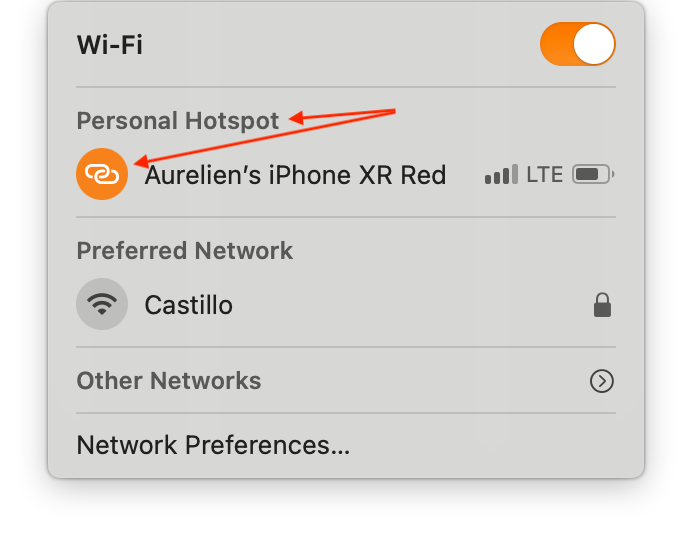
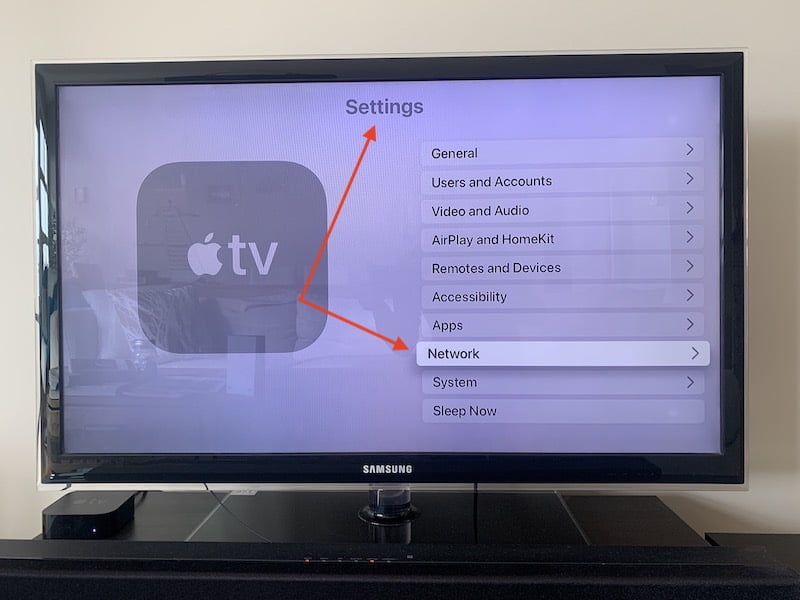
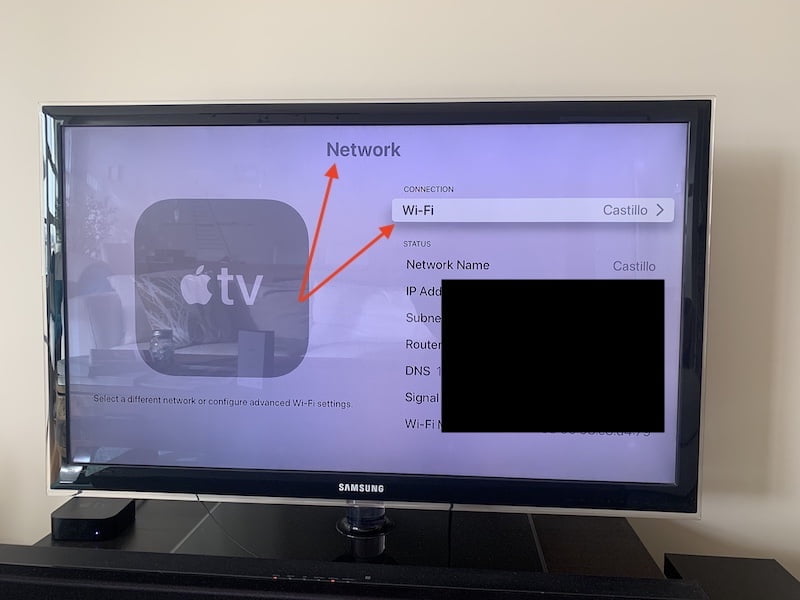
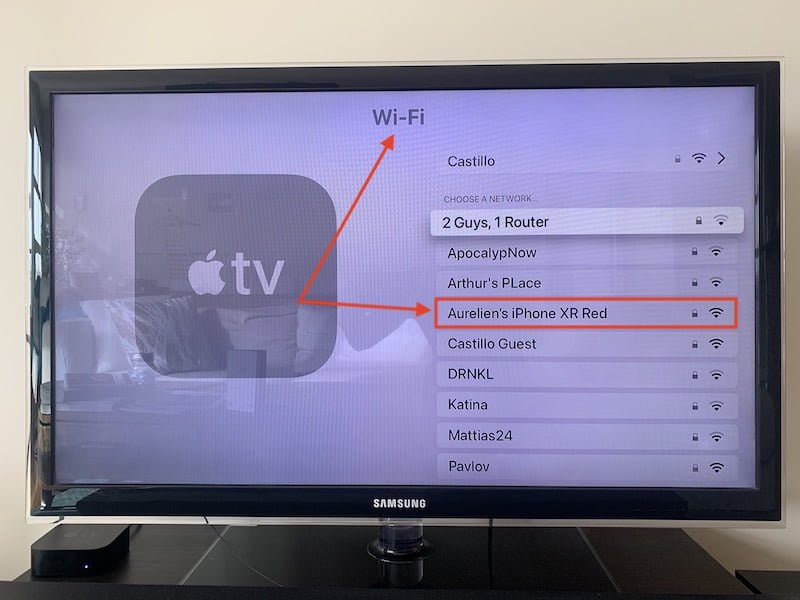
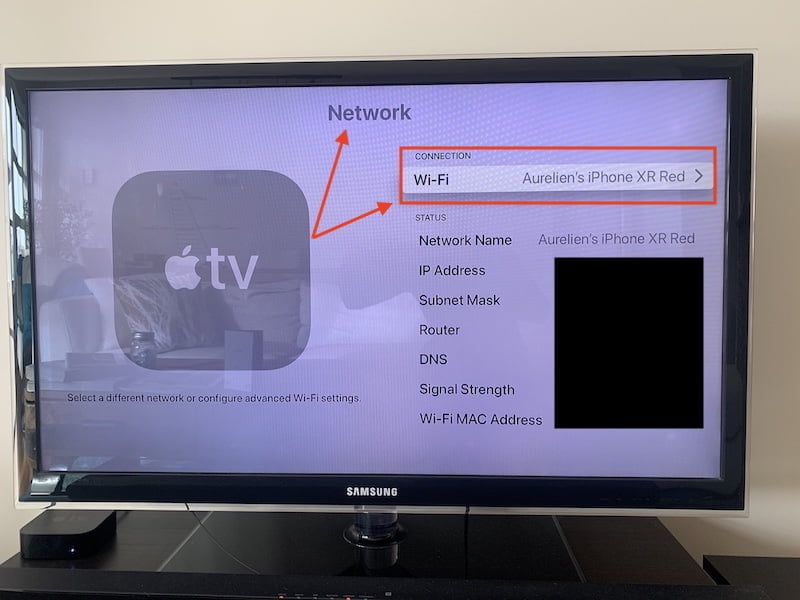



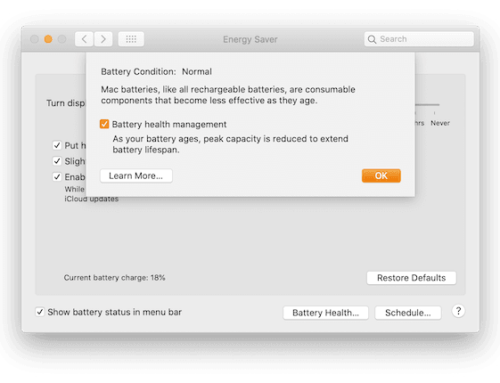

This sounds great. We are about to begin a full time RV journey across Canada and are looking for cellular and WiFi (MiFi) options and devices to keep us connected where ever we travel (remote areas) and to improve signals at campsites with “free WiFi”. We have 2 iPhone 6, 2 MacBook Pro and Apple TV. Can you advise on devices or solutions to stay connected using cellular and/or WiFi.
Hi Carol, thank you for your participation. There are 3 solutions we can think of. First, if you’re at a campsite that has wifi, then you’re set, you can connect all your devices to wifi. If you are on the road and one of your iPhones has a good cellular signal, then use “Hotspot” (http://www.creative-elements.ca/how-to-use-personal-hotspot-on-your-iphone/) to create your own wifi network and connect your Macbooks and Apple TV. Last, you can also call any of the phone provider companies in Canada and ask them if they sell a wifi hub to get signal on the road. That device would act as your wifi hub while you pay for data used during your trip then you could connect all your devices to it. We hope it helps!
Carol Ann CreativeStill I just came across your post from two years ago. I live in Maine and am going to take off in June in our 28 foot motorhome across the United States. Am investigating Apple TV. Since we won’t always be near wifi connections, I curious as to how this worked out for you. Any info you had to share could be very helpful. Thank you
Welcome back Carol Ann! I see you had contributed to this post in the comments in the past.
What we’ve described in this post works perfectly and is exactly what you would need when you’re in a situation without any wifi.
Obviously, you would need an iPhone connected to the regular cellular network with a minimum of signal but otherwise it works like a charm!
Let us know how it goes and enjoy your trip!
I cannot find the network button on my Apple TV so I can use my hotspot
Hi Ambria,
Thank you for your comment.
Your Network menu is in the settings of your Apple TV, it’s not a button.
Perhaps this article can help you: https://www.imore.com/how-change-network-your-apple-tv
Let us know.
Thank you,
I’m new here. Sorry but need advice. On my appletv i select my hotspot but before asking for password it tells me it can’t join.
Any suggestions?
Thank you so much
Hola Javier,
Thank you for your question. Usually, if your Apple TV can see your iPhone’s Personal Hotspot, you’re almost there. We would suggest to toggle your iPhone’s “Airplane Mode” ON and OFF (turn it ON, wait a few seconds then turn it OFF). This should refresh your iPhone’s connection to the network and any other connections such as Bluetooth. After this step, try connecting your Apple TV again to your iPhone’s Hotspot. You may need to reset your Apple TV’s network settings if this doesn’t work.
Let us know how it goes and if anyone else has a suggestion, feel free to contribute!
Thank you,
I promise you it is NOT this simple or easy. Never has been. There are a set of steps you have to do in a certain order to get your iPhone hotspot to appear on the list to that Apple TV. You don’t have the right steps here. Something I can’t find offhand. Anyway that’s why people are commenting that this doesn’t work, because it doesn’t.
Hi Karen,
Thank you for your feedback. We have rewritten the entire post with new screenshots to reflect the changes of menu locations and procedures for iOS 14.4 and tvOS 14.4.
Please check the post again and kindly follow each step one-by-one and let us know if it’s clearer now and if you made it work!
Thank you,
Thank you for your posting this – very clear and helpful instructions. Much appreciated.
Hi Maree, thank you for your feedback, we’re glad this post was helpful to you!
Feel free to read other ones, you’ll probably find other tips and tricks you may like!
Hi, Apple TV did not see the iPhone hotspot as expected, as there was no local WiFi. Later,
determined that Bluetooth was the hotspot connection between iPad and iPhone, so not a
true hotspot, only for Apple Devices with Bluetooth, or a Bluetooth hotspot? Will play with
AppleTV to iPhone connection some more, not intuitive. Spent two hours.
Hi Darryl,
Thank you for your comment.
As per the detailed explanation with screenshots, there is no need for a local wifi to connect your Apple TV to your iPhone as your iPhone’s Personal Hotspot is what creates a new wifi network. Your iPhone obviously needs to be connected to the cellular network to turn it into a personal wifi network you can use with your Apple TV, iPad and other devices. It does not need to be an Apple device, any device that connects to wifi can connect to your iPhone’s Personal Hotspot.
If after reading our detailed post you’re still encountering issues, we would suggest to contact Apple Care.
Thank you,
My Apple TV will not connect to my iPhone hotspot, it says the wifi password is incorrect but I’ve never entered one on the Apple TV, nor does it give me an option to enter the password (the Apple TV)
Hi Guy,
Thank you for your comment. You’ve mentioned your Apple TV doesn’t give you an option to enter a password but it seems like it has stated it was incorrect. Does that mean your Apple TV allows you to type in a password?
Try resetting both your Apple TV and iPhone and see if it works.
If anyone else can think of another idea to help Guy, let us know in the comments below!
Hi,
I’ve been using my Apple TV through my iPhone hotspot for the past couple years.. but since upgrading to a newer iPhone the other day, it will no longer connect.
Hi Keith,
Thank you for your comment and sorry to hear you can no longer connect your Apple TV to your iPhone.
Have you tried resetting both your iPhone and the Apple TV?
Have you set a password on your iPhone’s hotspot?
Have you renamed your iPhone in Settings > General > About? All new iPhones are just named “iPhone” so renaming it will help you find yours instead of another one nearby.
Please try the above and let us know how it goes.
If anyone else has another suggestion, feel free to help Keith in the comments below!
Do you have suggested changes to the setting for the Apple TV to limit network usage while using the Hotspot or a portable Wifi router? Want to make sure I don’t blow through my data.
Thanks David for your question. By default, connecting your Apple TV through your iPhone means you’ll probably use it for some kind of videos/movies or streaming your Mac display so it will likely use a lot of data. There’s not really an obvious way we know on how to limit data usage of your Apple TV and not even sure it would work.
Perhaps someone in the community could pitch in and share suggestions, tips and tricks?
Thanks