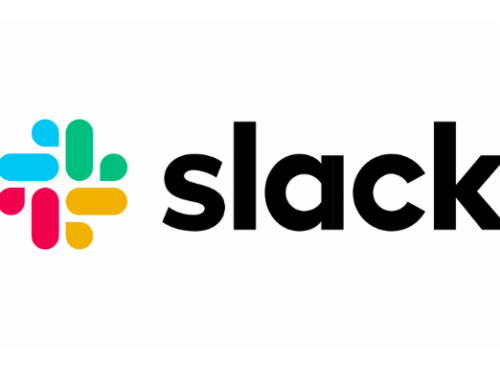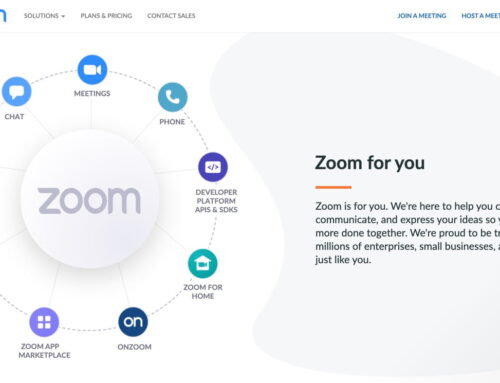Chrome is probably one of the best browsers you can use for a great online experience
Among the fantastic features it offers, logging in with your Gmail address will help you synchronize a myriad of data that will make your life easier.
For a start, it will sync your bookmarks, which means no more trying to keep them up-to-date between you iMac, Macbook Air, iPad and iPhone, they are always up-to-date.
It can also sync your usernames and passwords (although for security purposes, we would not recommend to let it remember your passwords) so when you type your username on the same website on a different device, it will prompt you with a suggestion.
It can also sync your history, just in case you wanted to visit a website on your iPad you had visited on your iMac.
How to setup the sync
On a Mac, click Chrome on the Menu bar > Preferences > Sign in (with your Gmail address).
You can then click “Advanced Sync Settings” to choose what to sync between devices.
You obviously need to be signed in to Chrome on your other devices for it to work.
What if you’re using Safari or Firefox?
That’s easy, on the same preferences window, click “import bookmarks and settings” and choose whether you want to import them from Safari or Firefox.
Still using Internet Explorer on a PC? We’re sorry, can’t do anything for you. You’re doomed. Wish we could help… if only you had a Mac…
Anyway, if you feel like coming to the “white side of the force”, we’re here for you! 🙂